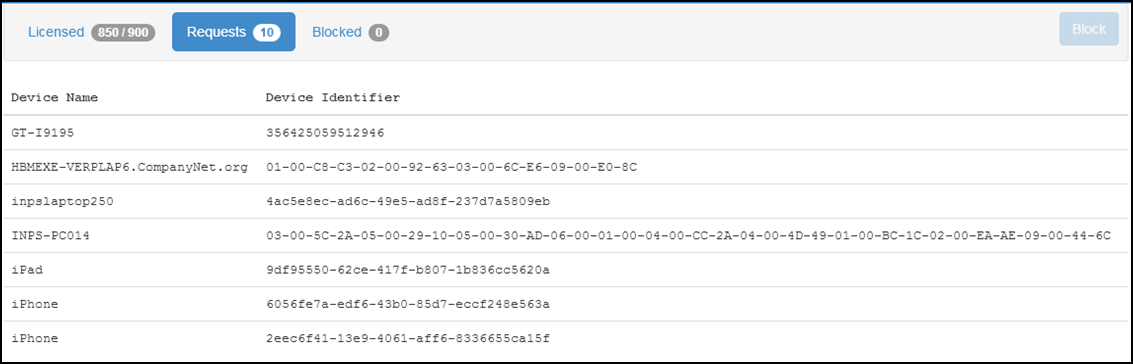Using Licence Manager
Licence Manager is hosted in a secure cloud environment. Access is through the following URL:
https://patienthublicencemanager.azurewebsites.net
Your login credentials are provided to you by Vision.
Licensed Devices
The Licensed tab 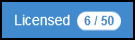 displays all the devices currently registered with the practice. You can see how many licences you have in total and how many are used.
displays all the devices currently registered with the practice. You can see how many licences you have in total and how many are used.
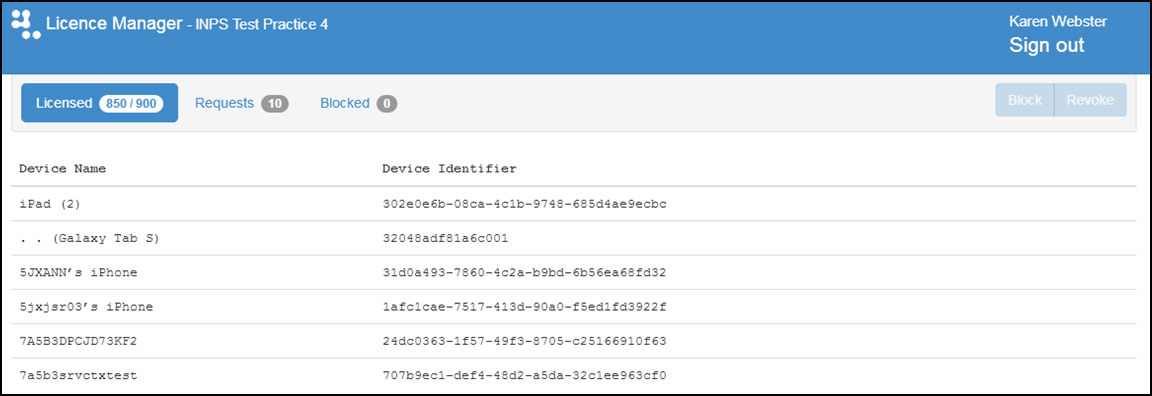
From this screen you can also Revoke a Licence and Block Devices from Registering.
Revoke a Licence
If a registered device is no longer in use, the licence can be revoked. Select the required device and then select Revoke to remove the device from the list. The number of licences used is reduced by one.
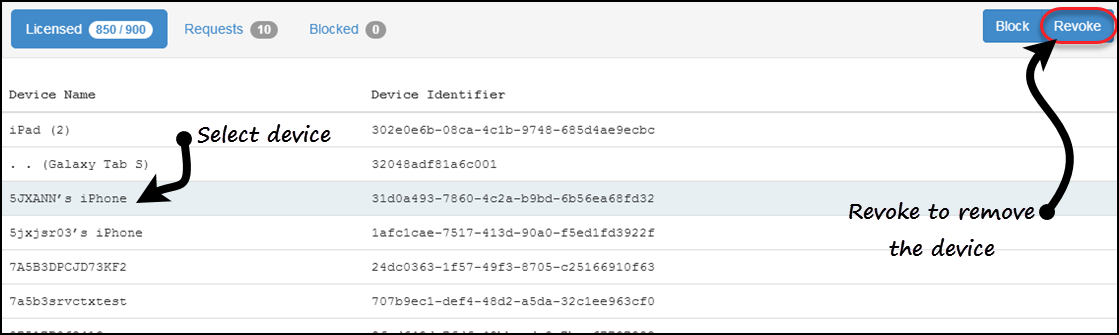
Please note that this does not stop the device from registering again, if a licence is still available
Block Devices
If a registered device has been lost or stolen, you should block the device in order to prevent access. Blocking a device revokes the licence at the same time.
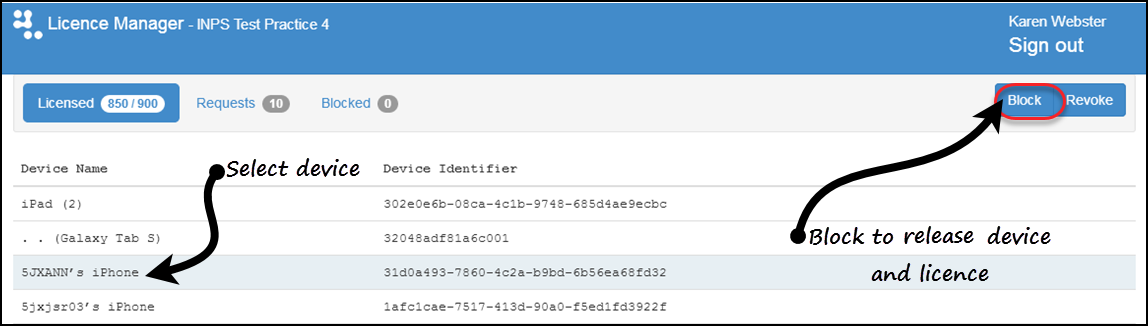
To block a device, select the required device and then select Block. It is removed from the list and the licence is released.
Blocked Devices
The Blocked tab lists all devices that have been blocked.
If a lost device has been found, you can unblock it by selecting the device and then select Unblock. The device is immediately removed from the blocked list.
The device is registered again the next time the app is used, if licences are available.
Device Requests
The Requests tab displays a list of devices which have requested a licence, but this could not be allocated because none where available.
At present you cannot reallocate licences between devices. If there are more requests than available licences, you can either revoke an existing licence or arrange more licences.